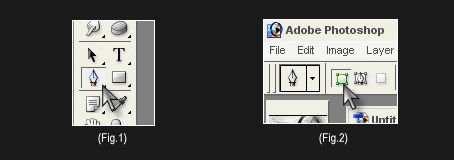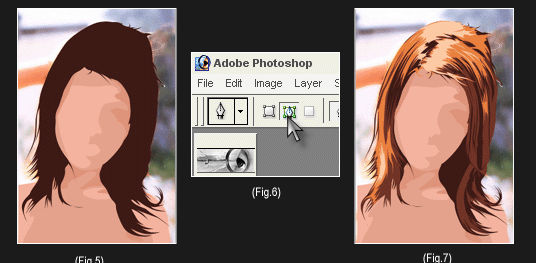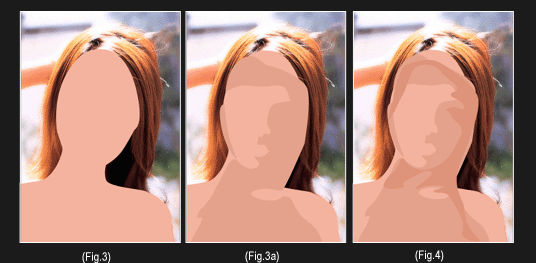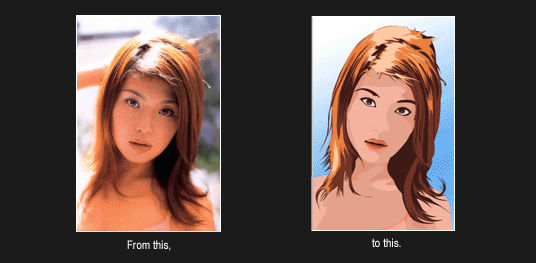Source: http://www.showandtell-graphics.com/road-to-water.html
Turning a road into a stream with Photoshop is not terribly difficult. This project will turn out best if there is something interesting above the road to reflect off of the water that we will create.
Here is the photo that I will begin with.
You should have one layer labeled "Background". Double click on the layer in the layers palette and click ok to change it to a standard layer. Now duplicate the layer by selecting Layer/Duplicate Layer. Highlight the bottom layer and select Edit/Transform/Flip Vertical. This layer should now be upside down with respect to the top layer. This will be the image we use for our water reflection.
Now highlight the top layer. We need to select the road. I am going to use the Pen Tool. I like the Pen Tool because you can really get a lot of nooks and crannies with it.

Carefully select every part where you want water to be. If your selection is not exactly perfect, it will probably be OK. The edge of a river or stream is never perfectly straight anyway. Once you have clicked all around what you want to select you will have to change the path that the Pen Tool makes into a selection. To do this simply right click on the document and choose "Make Selection" I have set the feather radius to one. This will help blend the water in better. For higher resolution pictures you will need to set the feather radius a bit higher to achieve the same effect. Here is my selection.
Next hit the delete key to show the reflection layer beneath. Hit Ctrl+D to deselect. You may have to move the reflection layer around a bit to get it to line up properly. I do have to move mine. Here is what it looks like before I moved it around.

As you can see the reflection does not line up quite right. Highlight the bottom layer, grab the Move Tool and move it around. Here is what mine looks like after I moved it. Much better!
The last thing we need to do is to make some ripples in the water. With the bottom layer highlighted, Select Filter/Distort/Ripple. Here are the settings that I used.
And here is the finshed product.